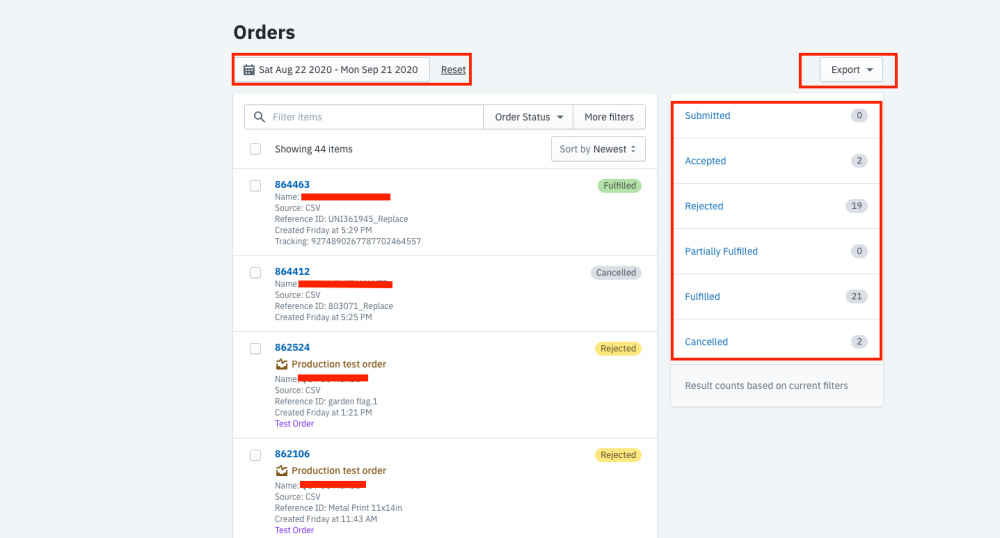Manage your orders easily with Dreamship order filters
To help Dreamship's sellers manage and track orders more easily, Dreamship app has been updated with the Filter feature in the Order category. This will help you quickly find orders with the wrong address, design errors, etc. and process them quickly, avoiding late delivery. You can select multiple orders at the same time based on:
-
Order status
-
Rejected status: Reasons for rejecting
-
Shop name: In case you have multiple shops connected with Dreamship app.
-
Draft Label: the following types can be labelled as Draft order: New order, order in editing status, reprint order and a copy of order.
-
Payment status
-
Issue status (If any ticket created)
-
Issue reason
-
Item: the chosen item in the order.
-
Product: product that you created on Dreamship app
-
Order Source: the original source of your order: API/Shopify/CSV/Order Desk/Reprint/App.
Order status is classified as follows:
-
Submitted: Your order has been successfully sent to the system.
-
Draft: the only state where an order can be edited. Order in one of following types can be labelled as Draft order: New order, order in editing status, reprint order and a copy of order.
-
Accepted: The order has been successfully charged and sent to our vendor for production. Normally an order is changed to Accepted after 1 hour of being submitted. After switching to this status, the order could not be cancelled or changed.
-
Rejected: The order is rejected. This is commonly due to wrong address, lack of design, faulty SKU. (Refer to the reasons why orders are rejected and how to fix it here)
-
Partially fulfilled: a part of the order has been fulfilled (for orders with more than one item).
-
Fulfilled: The order has been completely fulfilled. You can see the tracking number in the tracking field at the bottom of the order page.
-
Cancelled: The order has been cancelled. You can see the user who has done the cancellation in the Status box.
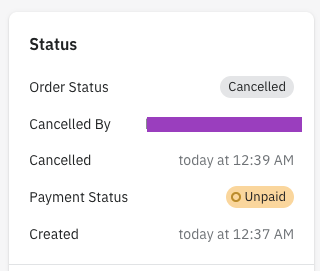
You can see an overview of orders sorted by status (can be filtered by time period) or click on Export to get all order data.