Fulfill orders more easily with API connection
Step 1: Connect your store to Dreamship
Dashboard >> Shop >> Connect marketplace shop >> choose the marketplace.
Dreamship offers API direct connection with Etsy, BigCommerce, Amazon, Ebay, WooCommerce, Tiktok Shop
Step 2: (Optional) Add a listing to your Etsy/Woo/BigCommerce store from Dreamship
On the Dashboard, go to Products > Designer > Publish to selected shops to create new products. You can see details in our tutorial article. Ease the process and upload tons of products at once by using other features like bulk upload, templates, collections.
Popular errors when publishing products on Etsy:
If you fail to publish products on Etsy, please click on the exclamation mark in the “Shop section", the reason will be displayed
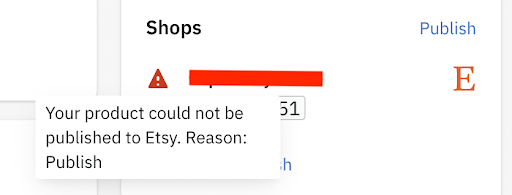
Following are some possible reasons:
-
Currency on the Etsy store is VND: For now, only USD currency shops are supported by Dreamship. Please check the currency setting on Etsy to see if it is VND or USD.
-
Store has reached product variants limit: The variants limit that you can publish to Etsy is 100 variants per day. If you encounter this issue, kindly wait until the following day to continue publishing.
-
Shipping profile related issues: If the issue is related to shipping profile, our system will move the store to invalid state. Please re-connect the shop so the shipping profile can be re-created.
If it's another reason, please reach out to our support team for more information.
Step 3: Set up your fulfillment preferences in your shop settings
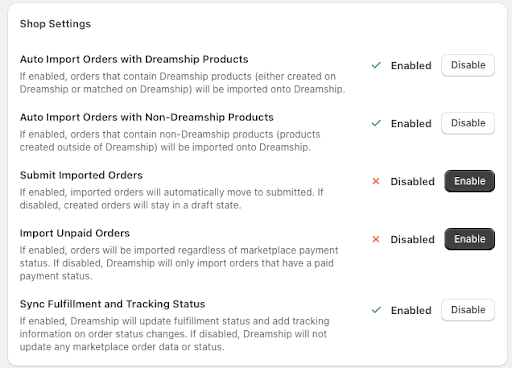
-
Dreamship recommends enabling the two preferences: Auto Import Orders with Dreamship Products and Sync Fulfillment and Tracking Status for an effortless fulfillment experience with Dreamship.
-
Auto Import Orders with Non-Dreamship Products can be enabled if you want to pull all orders from the store/marketplace to fulfill with Dreamship.
-
Submit imported orders can be enabled if you want all the orders synced from the marketplace to be automatically submitted.
Step 4: Fulfill orders
1. Fulfill orders of products published from Dreamship app
If you don't enable “submit imported orders" then the orders synced to Dreamship will be in draft state. These orders have included all the required details to be processed. You just need to choose to submit to process the orders.
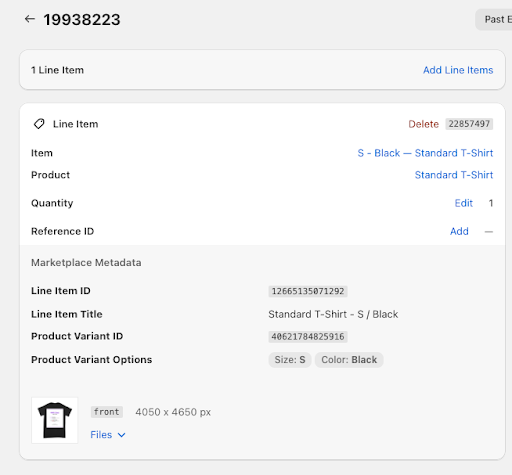
2. Fulfill orders products not published from Dreamship app
If you don't publish products from Dreamship, it is totally fine. The orders synced to Dreamship will include Marketplace Metadata of the order and the delivery address.
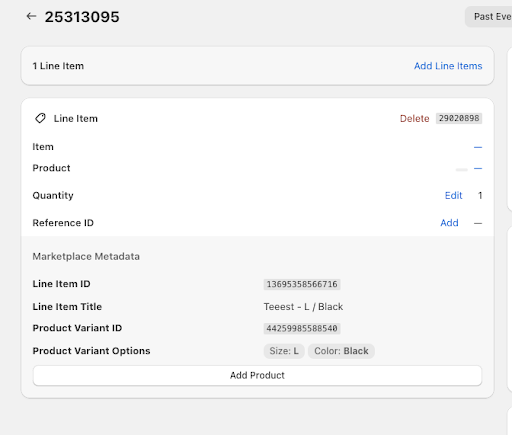
Now you just have to add product
After click “add product”, there will be 2 options:
-
Add new product: Choose your desired item >> Upload design >> Submit order
-
Add existing product: Choose your already created product >> Submit order
* “Match product" function: If you choose to add an existing product, there is an option to “save match", which means if there are other orders synced from the marketplace that have the same product variant ID as this order, the product will be auto added. This will help you save time because you will not have to “add product” every time there is an order of that same product.

* Import tool
1. What is import tool?
Kindly note that only orders placed on marketplace after the store is connected with Dreamship will be synced to Dreamship app.
Import tool is a tool to force the synchronize of orders placed before merchant connecting shop to Dreamship.
2. How to use import tool?
In order to use import tool, please following 3 steps below:
Step 1: go to shop >> open import tool
 Step 2: Choose the period of time when you want to import order
Step 2: Choose the period of time when you want to import order
Note: Check "Import Deleted Orders" if you want to re-import orders that have previously been imported in Dreamship and deleted
Import typically takes 10-15 minutes.

Step 3: Click "import" to import orders